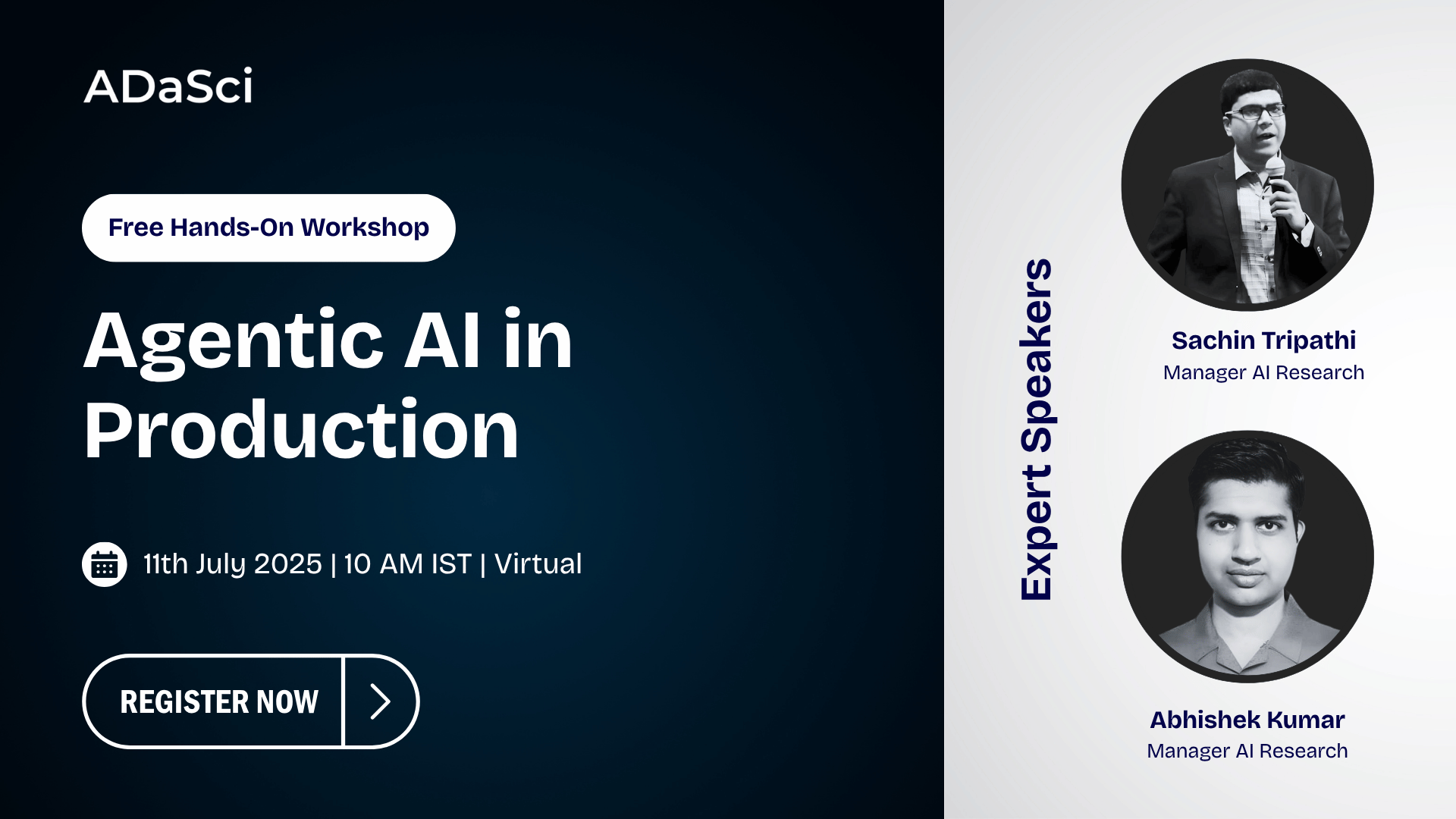A Practical Guide to Janus 1.3B’s Multimodal AI Capabilities

Explore more from ADaSci
Janus is a cutting-edge AI system designed to handle both image and text tasks, excelling in two key areas: understanding and generating images. It can analyze images to answer questions or produce entirely new visuals from descriptions. What sets Janus apart is its dual-pathway approach to processing images. While earlier systems like Chameleon used a single method for both understanding and generation, Janus takes a more specialized route. It employs one pathway for detailed image comprehension and another for image generation, akin to having two experts rather than one generalist. This targeted strategy, combined with a unified overall framework, has resulted in superior performance compared to systems that relied on a one-size-fits-all model.
Table of Content
- What is Janus?
- Understanding Janus’s Architecture
- Code Implementation for Multimodal Understanding (Image-to-Text)
- Code Implementation for Text-to-Image Generation (Text-to-Visual)
- Testing Janus through Hugging Face’s demo
Let’s start with understanding what Janus is.
What is Janus?
Janus is an innovative autoregressive framework (i.e It predicts the next word/token based on all previous words) that bridges the gap between multimodal understanding and generation. It efficiently processes both text and images within a unified system, using specialized tokenization techniques for each modality. Janus can interpret and generate content across these formats seamlessly, making it highly versatile for tasks like text-based queries, image generation, and visual-textual understanding. By aligning text and image features in a single transformer model, Janus simplifies complex interactions between modalities, paving the way for advanced applications in AI-driven creativity and comprehension.
Understanding Janus’s Architecture
Janus 1.3B processes text by using a built-in tokenizer that converts words into numerical IDs the model can interpret. For images, Janus employs a specialized encoder called SigLIP, which transforms raw images into feature sequences aligned with the model’s input structure.
In image generation, Janus adds another layer of sophistication. It utilizes a VQ tokenizer to convert images into a series of IDs just like text. These image IDs are transformed into codebook embeddings and passed into the model. Janus processes both text and image inputs in a unified manner: it predicts text using its built-in head, while a custom prediction head generates images. All this happens within an autoregressive framework, meaning Janus predicts the next step whether it’s text or image sequentially, without requiring complex tweaks or adjustments. This seamless integration of text and image modalities sets Janus apart, making it a powerful tool for multimodal tasks.
Hands-on Implementation: Multimodal Understanding with Janus (Image-to-Text)
Step 1: Clone the git repository
First, let’s clone the Janus repository from GitHub:
!git clone https://github.com/deepseek-ai/JanusStep 2: Change the Working Directory
Navigate to the cloned repository’s directory:
!pwd # Check Current Directory
import os
os.chdir('/content/Janus') #Change to Janus Directory
!pwd # Verify the new directoryStep 3: Install Required Libraries
Now lets install the necessary libraries from the requirements.txt file to ensure that all dependencies are in place:
!pip install -e .Step 4: Install Flash attention
To enable FlashAttention (which significantly boosts attention mechanism performance), install it.
Note:- FlashAttention requires higher-end GPUs, like Ampere or newer, and may not work with free-tier GPUs of Google Colab
!pip install flash_attn --no-build-isolationStep 5: Import Necessary libraries and Load Model
Now, Let’s import the necessary libraries and load the model for multimodal understanding:
import torch
from transformers import AutoModelForCausalLM
from janus.models import MultiModalityCausalLM, VLChatProcessor
from janus.utils.io import load_pil_images
# specify the path to the model
model_path = "deepseek-ai/Janus-1.3B"
vl_chat_processor: VLChatProcessor = VLChatProcessor.from_pretrained(model_path)
tokenizer = vl_chat_processor.tokenizerStep 6: Prepare the Input Conversation
In this step we will prepare a conversation where the user requests to convert an equation from an image into LaTeX code:
vl_gpt: MultiModalityCausalLM = AutoModelForCausalLM.from_pretrained(
model_path, trust_remote_code=True
)
vl_gpt = vl_gpt.to(torch.bfloat16).cuda().eval()
conversation = [
{
"role": "User",
"content": "<image_placeholder>\nConvert the formula into latex code.",
"images": ["images/equation.png"],
},
{"role": "Assistant", "content": ""},
]Step 7: Load the Image:
Now let’s load the images provided in the conversation and prepare them for input to the model:
# load images and prepare for inputs
pil_images = load_pil_images(conversation)
prepare_inputs = vl_chat_processor(
conversations=conversation, images=pil_images, force_batchify=True
).to(vl_gpt.device)
# run image encoder to get the image embeddings
inputs_embeds = vl_gpt.prepare_inputs_embeds(**prepare_inputs)Step 8: Generate and Print the Response
Now we can run the model to generate the LaTeX code based on the image and conversation. Then, we can decode the generated tokens and print the output:
# # run the model to get the response
outputs = vl_gpt.language_model.generate(
inputs_embeds=inputs_embeds,
attention_mask=prepare_inputs.attention_mask,
pad_token_id=tokenizer.eos_token_id,
bos_token_id=tokenizer.bos_token_id,
eos_token_id=tokenizer.eos_token_id,
max_new_tokens=512,
do_sample=False,
use_cache=True,
)
# Decode and print the answer
answer = tokenizer.decode(outputs[0].cpu().tolist(), skip_special_tokens=True)
print(f"{prepare_inputs['sft_format'][0]}", answer)Code Implementation for Multimodal Understanding (Image-to-Text)
Step 1: Import Libraries:
We start by importing the required libraries:
import os
import PIL.Image
import torch
import numpy as np
from transformers import AutoModelForCausalLM
from janus.models import MultiModalityCausalLM, VLChatProcessorStep 2: Load Model and Processor
Next, we load the pre-trained model and processor:
# specify the path to the model
model_path = "deepseek-ai/Janus-1.3B"
# Load the processor and tokenizer
vl_chat_processor: VLChatProcessor = VLChatProcessor.from_pretrained(model_path)
tokenizer = vl_chat_processor.tokenizer
# Load the multimodal causal language model
vl_gpt: MultiModalityCausalLM = AutoModelForCausalLM.from_pretrained(
model_path, trust_remote_code=True
)
vl_gpt = vl_gpt.to(torch.bfloat16).cuda().eval()Step 3: Prepare Text Prompt
Let’s set up the input prompt for image generation:
conversation = [
{
"role": "User",
"content": "A stunning princess from kabul in red, white traditional clothing, blue eyes, brown hair",
},
{"role": "Assistant", "content": ""},
]Step 4: Format the Prompt
Now the conversation is formatted into a structure that can be used by the model:
sft_format = vl_chat_processor.apply_sft_template_for_multi_turn_prompts(
conversations=conversation,
sft_format=vl_chat_processor.sft_format,
system_prompt="",
)
prompt = sft_format + vl_chat_processor.image_start_tagStep 5: Define the Generation Function
Here we will define a function to generate an image based on the prompt:
@torch.inference_mode()
def generate(
mmgpt: MultiModalityCausalLM,
vl_chat_processor: VLChatProcessor,
prompt: str,
temperature: float = 1,
parallel_size: int = 16,
cfg_weight: float = 5,
image_token_num_per_image: int = 576,
img_size: int = 384,
patch_size: int = 16,
):
input_ids = vl_chat_processor.tokenizer.encode(prompt)
input_ids = torch.LongTensor(input_ids)
tokens = torch.zeros((parallel_size*2, len(input_ids)), dtype=torch.int).cuda()
for i in range(parallel_size*2):
tokens[i, :] = input_ids
if i % 2 != 0:
tokens[i, 1:-1] = vl_chat_processor.pad_id
inputs_embeds = mmgpt.language_model.get_input_embeddings()(tokens)
generated_tokens = torch.zeros((parallel_size, image_token_num_per_image), dtype=torch.int).cuda()Step 6: Image Decoding
Let’s decode the generated tokens into an image:
for i in range(image_token_num_per_image):
outputs = mmgpt.language_model.model(inputs_embeds=inputs_embeds, use_cache=True, past_key_values=outputs.past_key_values if i != 0 else None)
hidden_states = outputs.last_hidden_state
logits = mmgpt.gen_head(hidden_states[:, -1, :])
logit_cond = logits[0::2, :]
logit_uncond = logits[1::2, :]
logits = logit_uncond + cfg_weight * (logit_cond-logit_uncond)
probs = torch.softmax(logits / temperature, dim=-1)
next_token = torch.multinomial(probs, num_samples=1)
generated_tokens[:, i] = next_token.squeeze(dim=-1)
next_token = torch.cat([next_token.unsqueeze(dim=1), next_token.unsqueeze(dim=1)], dim=1).view(-1)
img_embeds = mmgpt.prepare_gen_img_embeds(next_token)
inputs_embeds = img_embeds.unsqueeze(dim=1)
dec = mmgpt.gen_vision_model.decode_code(generated_tokens.to(dtype=torch.int), shape=[parallel_size, 8, img_size//patch_size, img_size//patch_size])
dec = dec.to(torch.float32).cpu().numpy().transpose(0, 2, 3, 1)
dec = np.clip((dec + 1) / 2 * 255, 0, 255)
visual_img = np.zeros((parallel_size, img_size, img_size, 3), dtype=np.uint8)
visual_img[:, :, :] = decStep 7: Save Generated Images
Once the images get generated, we can save them to a specified directory:
os.makedirs('generated_samples', exist_ok=True)
for i in range(parallel_size):
save_path = os.path.join('generated_samples', "img_{}.jpg".format(i))
PIL.Image.fromarray(visual_img[i]).save(save_path)Step 8: Run the Generation Process
Finally, we call the generate() function to start the image generation process:
generate(
vl_gpt,
vl_chat_processor,
prompt,
)Testing Janus with a demo from Hugging Face
Image-to-Text Understanding
Input Image:-
Input Prompt:- What can be seen in this image?
Response:-
Text-to-Image Generation
Let’s try to give the same output which was given earlier for the Monalisa Painting
Input prompt:-
The image depicts a surreal and artistic rendition of the famous painting “The Mona Lisa,” where the face of the Mona Lisa is replaced by a mechanical face. The mechanical face is composed of gears, cogs, and other industrial components, giving it a steampunk aesthetic. The background of the image features a cityscape with buildings and a river, which is reminiscent of the famous painting’s setting. The overall effect is a blend of classical art and modern technology, creating a visually striking and thought-provoking image.
Response:-
Key Points to Remember
- Always check your GPU compatibility before starting
- Monitor your memory usage when processing large images
- Start with small batch sizes and scale up as needed
- Keep your prompts clear and specific
Final Words
Janus stands as a remarkable breakthrough in multimodal AI, revolutionizing how machines process and interact with text and images. By ingeniously integrating these capabilities within a unified framework, it has transcended the limitations of traditional single-pathway systems. Its dual expertise—seamlessly generating text from images and creating vivid visuals from descriptions—opens unprecedented opportunities across diverse fields, from creative arts to scientific research. The system’s intuitive design and powerful performance make complex tasks accessible, setting a new standard for human-computer interaction. As we stand at the frontier of AI advancement, Janus not only showcases the current possibilities of multimodal AI but also illuminates the path toward more sophisticated, versatile, and intuitive AI systems that will shape our technological future.
Reference Resources
- Try Out the Model: Dive into the capabilities of Janus by testing it on Hugging Face.
- Check Out the GitHub Repository: Janus GitHub Repository.
- Read the Paper: Discover the research behind Janus by reading the official paper available here.